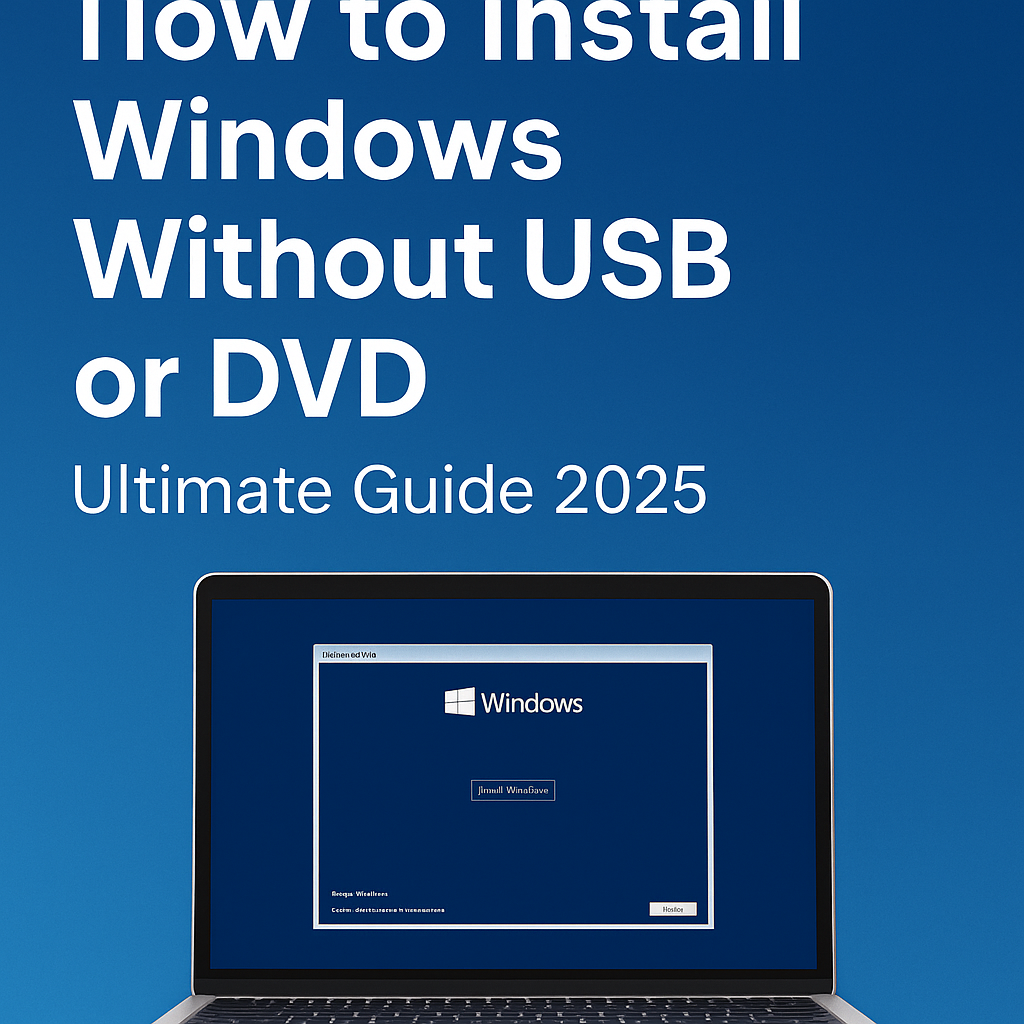
Description: Learn how to install Windows without USB or DVD using step-by-step methods like ISO mounting, network installation, and virtual drives. Perfect for laptops without optical drives or USB boot issues.
Introduction
Gone are the days when you needed a bootable USB or DVD to install Windows. Whether you’re facing a hardware issue, don’t have a spare flash drive, or simply want a faster method—this guide shows you how to install Windows without USB or DVD using 100% working methods.
We’ll walk you through:
- Installing Windows directly from ISO
- Using a virtual hard disk (VHD)
- Network installation (PXE Boot)
- Key tools like WinToHDD, EasyBCD
✅ Works for Windows 10, 11 and older versions
Prerequisites
Before you begin, ensure:
- Your PC is already running a version of Windows
- You have a stable internet connection
- An ISO file of the Windows version you want to install (from Microsoft)
Method 1: Install Windows Using ISO File (Without Bootable Media)
Step 1: Download the Windows ISO
Go to:
- Windows 11: https://www.microsoft.com/software-download/windows11
- Windows 10: https://www.microsoft.com/software-download/windows10
Download the ISO file to your PC.
Step 2: Mount the ISO File
- Right-click the ISO file
- Choose “Mount”
- Open the mounted drive
- Double-click setup.exe
Step 3: Install Windows
Follow the on-screen prompts. You can choose:
- Upgrade the current system
- Keep files and apps (optional)
⏱️ The process may take 30–60 minutes.
Method 2: Use WinToHDD (Install Without USB/DVD)
What is WinToHDD?
WinToHDD is a free utility that allows you to install, reinstall, or clone Windows without bootable media.
🔗 Download: https://www.easyuefi.com/wintohdd
How to Use:
- Launch WinToHDD
- Click Reinstall Windows
- Browse the ISO
- Select partition (usually C:)
- Click Next and follow prompts
✅ It automatically configures the boot loader
Method 3: Install via VHD (Virtual Hard Disk Method)
Step 1: Create a VHD
- Open Disk Management (Win + X > Disk Management)
- Click Action > Create VHD
- Choose size (20–50GB), select fixed size
Step 2: Mount ISO and Extract Files
- Mount the ISO
- Copy contents to the VHD
Step 3: Boot Using VHD (With EasyBCD)
- Download EasyBCD: https://neosmart.net/EasyBCD/
- Add VHD as a boot entry
Now restart and choose Windows setup (VHD) from boot menu.
Method 4: Network Installation (PXE Boot)
This is an advanced method for IT pros or network admins.
Requirements:
- Another PC with Windows Deployment Services (WDS)
- LAN connection
- ISO image on the server
Steps:
- Setup WDS on server PC
- Configure DHCP & TFTP
- PXE boot the target PC
📌 Great for bulk installations without media.
Bonus: Reset or Repair Windows Without Media
You can also reinstall Windows using recovery tools:
Option 1: Reset This PC
- Go to Settings > System > Recovery
- Click Reset this PC
- Choose Keep files or Remove everything
Option 2: Use Media Creation Tool
You can run the Media Creation Tool directly if you have internet:
Suggested Images for the Post:
| Image | Description |
|---|---|
 | Mounting ISO file from right-click menu |
 | WinToHDD Windows setup tool GUI |
 | Adding VHD boot entry using EasyBCD |
SEO Keywords Targeted
- install Windows without USB
- setup Windows ISO
- Windows install without bootable media
- WinToHDD tutorial
- install Windows from hard drive
- ISO to Windows setup
- PXE Boot Windows
Conclusion
You don’t need to rely on a USB or DVD anymore. Whether you use ISO mounting, WinToHDD, VHD, or PXE Boot—installing Windows is now easier than ever.
Need help with tools? Drop a comment and we’ll guide you step-by-step.
📢 Share this post if it helped you!
Suggested Featured Image: A clean screenshot showing a mounted ISO with the Windows setup interface open, overlaid with text: “Install Windows Without USB – Step-by-Step”



Nice and thanks for help
Awesome